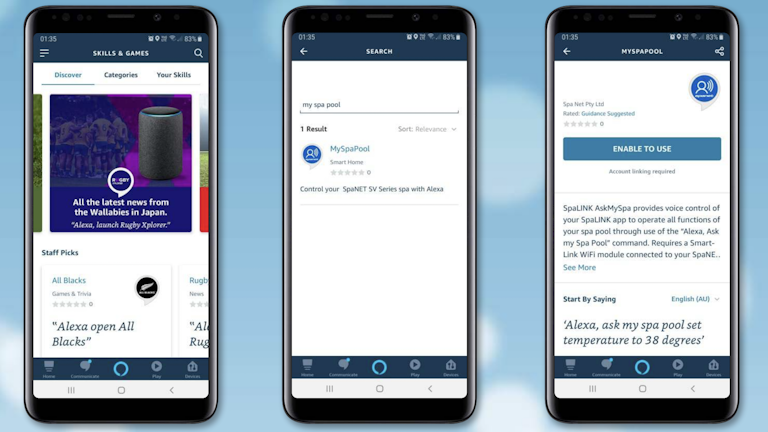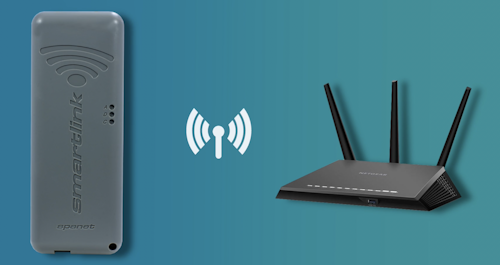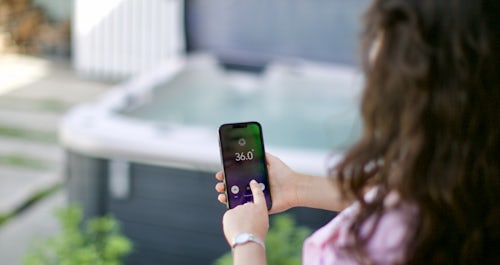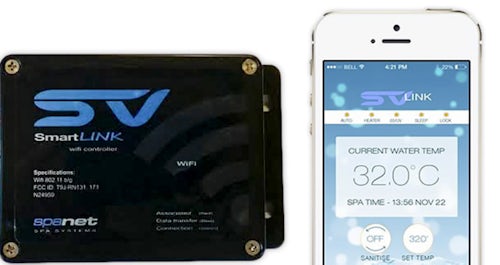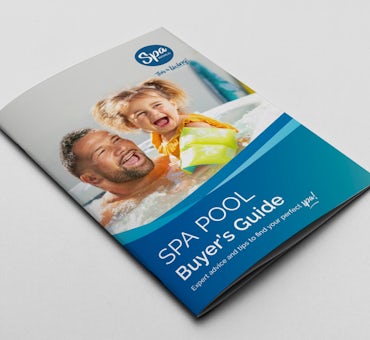Connecting your spa to Amazon Alexa™ is a great way to add convenience and functionality to your hot tub. With this technology, you can control your spa from anywhere with just your voice. From setting the temperature to turning on the jets, you can do it all with a few simple commands.
In this guide, we'll walk you through the steps of connecting your SpaNet™ controller to Amazon Alexa™. We'll also provide tips and tricks to help you get the most out of your spa and your Alexa™ device.
In this article, you’ll learn: